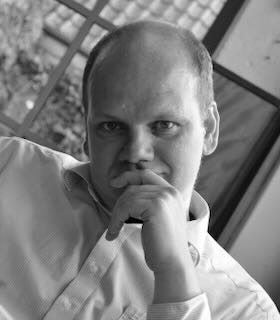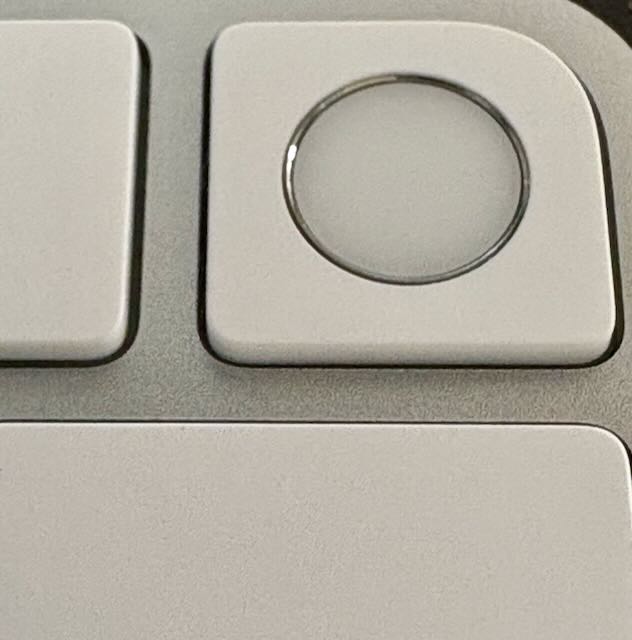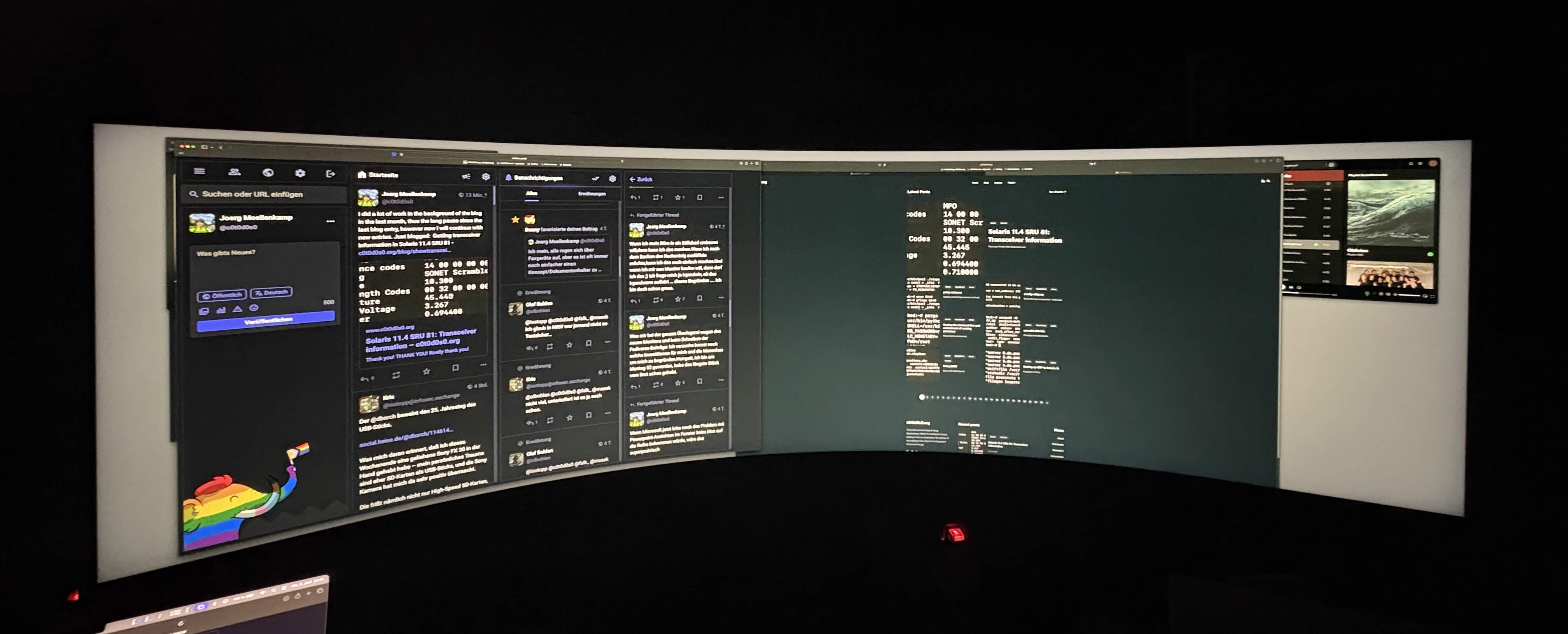I’m currently sitting at my desk looking to an heap of cables. Display cables. You don’t think too much about display cables. At least i did not think too much about them. This is a blog entry about something seemingly simple. And how incorrect assumptions can lead you in a completely wrong direction. For example, that display cables are simple components.
That said, after fixing a problem with them, I’m now sitting in front of the now working setup. I just found out that Moderat (a collaboration of the bands Modeselector and Apparat) had recorded a concert last year for the Passenger series on Arte. Arte is one case, where the mandatory fee for public broadcasting is doing good work with the money you are giving them. This concert was recorded in the nave of the Grand Palais in Paris when construction work was going on in this structure for the Olympic Games 2024. A really great stage, befitting the music. “Bad Kingdom” is one of my favorite songs … “This is not what you wanted. Not what you had in mind”. A song to be played loud while driving, however most car sound systems are utterly inadequate for this, including the one in my car. Still, I heard this music on thousands of kilometers in the last two years.
It was during the last days, that I thought about writing about a recent “facepalm”-class fail of mine, because the internet is full of blog entries, where someone was able to solve a very hard problem very successfully by applying deep knowledge of the topic. Blog entries about a facepalm situation, a situation where you took a detour because of lack of knowledge, because you were the problem between chair and keyboard, those are rare.
TL;DR
When you want to connect a DisplayPort output to an HDMI input of your display, this may not work. You may need an active DisplayPort2HDMI cable. This convoluted article is about the unnecessarily convoluted road of learning this, how i found out about this.
They are not simple
Display cables were probably simple when we used a composite signal, perhaps even with the VGA connector. But an 8K HDMI cable is a connection between two digital devices (your GPU and devices) working at 48 GBps. Four unidirectional links at 12 Gbit/s.
It’s a little embarrassing because I’m working nearly daily with cabling like AOC SAS cabling, Infiniband cabling for a long time, 100 GBit/s Ethernet Cabling, Octopus cables (breakout splitter cables diving an QSFP into four SFP) and so on. I had projects with kilometers of cables. And I nearly failed on a mere display cable this week.
Perhaps this article is a good example to show, why server people can’t necessarily fix your desktop computer. Both topics have commonalitiesm, but somewhat reside in disjunct spheres of knowledge and experience. Okay, power cables may be similar and the occasional twisted pair cable as well. I have perhaps an advantage when using the mindset of problem solving I acquired in my job, but you have to learn a lot of new knowledge on the way. This is the situation where you are just able to google faster, because you have a more directed approach.
That said, I’m very diligent when planning cabling in my job. It’s small part, but when you forget a cable, you often have a problem. Most customer doesn’t have a QSFP28 DAC cable lying around. So, I’m diligent on this topic, so don’t really know why dropped the ball here with my personal system. May be related to the point, that cables like HDMI, DisplayPort or DVI doesn’t really exist in my daily work.
Buying an KVM Switch
No matter how deep you are in server computing, you have occasional run-ins with the desktop side of computing. There is a good reason, why I’m using Apple systems for many, many years. I just don’t want to fix my computers and Apple systems are most closely to be minimally annoying systems. Yes, you live in a somewhat expensive walled garden, but the point, that I don’t have to think about my personal computing stuff that much is worth the expense for me. If I really want to get my hands dirty, I have a testbed running Linux for this. When I destroy them, I’m just recreating them. But I don’t depend on them.
However last week I had to modify my desktop setup because of the recent purchase of waddledee, my personal desktop, a Mac Mini. My desk is quite deep and it’s a little bit uncomfortable to switch the inputs of the displays at the displays. And I must do this twice because of two displays. However due to the way I work (for example I have a large library of documents, whitepapers and so on) in my Devonthink (a Mac application I’m using to manage all kind of information) installation, which now resides on my Mac Mini (all public documents), I switch between by personal and company computer multiple times a day. It’s some kind of external memory extension for my brain.
When I used my personal Macbook it was easier to swap, due to the integrated display. I could just keep the displays connected to my company notebook. I opened the notebook, looked for the document, closed it again and proceed with my work. However, since using waddledee I had to switch the displays, because that desktop system has obviously no display. Initially I did this by moving the Thunderbolt cable to my docking station - where the monitors and keyboard and touchpad is attached - between the systems. I don’t know how my plug/unplug cycles the ports and cables survive, but I didn’t consider the situation as sustainable.
Last week I purchased a Dual-Monitor KVM switch, so the Mac Mini waddledee and my company notebook (usual Mac name “foo of bar”) could share the same monitors, same keyboard and same touchpad. I’m using an AV Access 4KSW21-DM. It works quite well.
However, getting this running was not as straightforward as I thought: It was quite easy to connect waddledee. I used two USB-C to HDMI cables and plugged them into the KVM switch, an additional USB-C to USB Type B cable for the K and M in KVM. This works by using Displayport Alternate Mode, which is used to transfer a video signal on USB-C . 1. And it worked right out of the box.
I wired my company notebook to the same KVM switch. Similarly, to the connections to the Mac Mini. “Similarly” because I had to use different types of cables. And this almost worked as well. The “almost” is the reason for this blog entry. Now I could already test the switching of the KVM switch.
The KVM switch, switches two HDMI ports, an USB 1.1, three USB 3.0 and audio inputs/outputs from two input computers. This works nicely. As I have wired the touchpad permanently to the KVM switch, the touchpad moves with the displays to the respective computers. This really worked well. This was what I wanted.
Black screen
There was just one problem: One monitor stayed black. Not what I had in mind.
An explanation beforehand: My displays are not directly connected to the company notebook. As I wrote a while ago, I’m using a docking station, a Calbit TS3 plus. This docking station is under my desk, so the desk itself is as clutter free as possible. At least in theory. In theory I would just need a Thunderbolt cable to my notebook.
“In theory” because my Keychron Q-class keyboard is a wired one and the only way to switch the Apple Touch automatically from one system to another is connecting it via an USB to Lightning cable, because the Touchpad is automatically used by the system with a wired USB connection. Using Bluetooth, you must connect them shortly via Lightning anyway to transfer ownership of this device from one system to the other, because in lieu of another mechanism, it attaches itself to the system it has an USB connection, even if you remove the USB connection. So, I’m back at two cables, three when you count the cable for the Streamdeck. It’s a vast improvement of the old wiring chaos.
It’s the only docking station. My Mac Mini is now in an under-desk mount so I don’t need an docking station there, because the system doesn’t add to the cable chaos on top of the desk except for touchpad and keyboard, which I need anyway, thus everything is connected to the Mac Mini directly.
So just the company notebook is connected to this docking station. The TS3 Plus has one USB-C port for video and a DisplayPort port. This DisplayPort outlet is the reason, why I wrote about “similar” cabling. Keyboard and Touchpad were also connected to this docking station. My KVM switch has only HDMI ports. So, I needed converter cables again. For USB-C (which is in essence Displayport) to HDMI I had one additional cable in my cable drawer besides my desk. And this display was detected by the computer instantly as soon as I connected the cable to the KVM switch.
For the DisplayPort it was more difficult. I had to connect a DisplayPort port on the Docking station to an HDMI-Port on the KVM switch. I thought “No problem …”. I knew of such cables because I’ve used them in the past. A friend’s computer is still using them. Up to now my display was connected directly with the DisplayPort port on the Docking station via a DisplayPort-to-DisplayPort cable. For the DP to HDMI conversion, I hadn’t such a cable in my cable drawer. No problem, I ordered a DisplayPort to HDMI cable. Next day it arrived. What a joy!
But that joy transformed into “WTF?” rather quickly. The screen stayed black; the display wasn’t even detected by the notebook. Only the one that connected via USB-C to HDMI was showing up in the system. I tried the DisplayPort cable again directly between dockings station or monitor. Just to check if the “known to work” configuration still “happens to work”. And it worked perfectly.
Okay, perhaps the HDMI port on the KVM switch doesn’t work. It was a new component, so I didn’t know at this moment if this port really works. Took a spare HDMI-to-HDMI cable from the notebook (the MacBook Pro M1 based system has a HDMI port on board) and connected it to the KVM switch. Worked perfectly.
Well. Next thought was: Okay, take this new DisplayPort to HDMI cable and reverse the direction. I thought this was the easiest way to check if the cable is working at all as I had no other DisplayPort output at hand. However, it didn’t work. Damned. My first assumption was: Okay, perhaps a defective cable. Well, it was new, but defective on arrival isn’t unheard of and so I went to a local computer shop to get another cable. It didn’t work either. In both directions.
Ooookay. Then I did what i should have done probably first. When Google suggested “caldigit displayport to hdmi not working” after entering the first two words, I knew that there is a more general problem and neither cable nor the HDMI switch was defective. And indeed: There is even a support note about this situation.
There were multiple mentions and solutions on the Calbit homepage about this very problem. I just didn’t read it, because when I chose my Docking Station I didn’t plan to connect the DisplayPort to HDMI, because I had a DisplayPort port on my monitor. It didn’t matter to me. I didn’t check the situation when changing the configuration. I made assumptions.
I really should have searched for it earlier. The Caldigit TS3 plus simply doesn’t support all kinds of DisplayPort to HDMI cables. There are active and passive cable, and the TS3 plus (as well as the non-plus variant) only supports active cables.
Lesson learned 1: I’m checking support matrices for everything I do in my job, especially when changing or extending a system. It’s a good habit to get rid of assumptions of simplicity for your desktop computer as well and do the same for your desktop whenever you change something.
It was a classic “Kaum macht mans richtig, schon funktioniert es (As soon you do it correctly, it will just work)”. I just needed an active DisplayPort to HDMI converter. It arrived yesterday and everything started to work like a charm.
Why?
Okay, I sat a little bit dumbfounded about this and wanted to know why I ran into these problems. At the end, I have seen 10 Euro cables DisplayPort to HDMI cables working flawlessly on other systems. I never had the need of such a cable before, but friends and family had. DisplayPort and HDMI on and by itself are incompatible and the means to make them compatible are not mandatory. It’s starts with different voltage levels, but the differences much more far reaching.
It’s not a given that a DisplayPort to HDMI cable will work between your display ports and your display. The port on the GPU side must support “DisplayPort Dual-Mode (DP++)”. Passive cables can only work in conjunction with ports supporting DP++. Otherwise, the screen will stay black. If your port doesn’t speak DisplayPort++, the other side will just receive DisplayPort signaling it can’t understand. The screen stays black. My current assumption of the situation is: The Calbit TS3 plus doesn’t support DP++ on the DisplayPort, I didn’t find a reference explicitly stating this, but it’s the logical conclusion.
I always saying, “Don’t think about Zebras when hearing hoofs”. But I thought about the Zebra “Defective Cable”, before i thought about “Why doesn’t the port work with my cable?”. That said, I’m just not sure what’s more zebra: A defective cable or a DisplayPort that doesn’t support DisplayPort++. Because devices not supporting DisplayPort++ are rare, really rare. So the assumption that this passive cables will work is an understandable one, still it’s incorrect. At the end I think, it’s more a Zebra vs. Zebra version.
But why did reversing the cable also led to a black monitor. This was pure lack of knowledge. Well, you can use passive cables to connect a DisplayPort port on your system to an HDMI display, but you can’t connect an HDMI port on your system with a DisplayPort on your display without active conversion in the cable. It only works in the first direction. DisplayPort++ enables the port to do HDMI signaling over the DisplayPort physical layer, so you just must change the voltage levels. So even in passive cables, there is circuitry. It’s just not that “active” as in the active cables.
So: DisplayPort may have the capability to send HDMI signaling, but HDMI has no capability to send DisplayPort signaling. Thus, this conversion with passive cables just works in one direction. In the other direction, the screen stays black. You need an active conversion for this direction.
Lesson Learned 2: Get rid of your assumption of simplicity, when thinking about test cases and check beforehand if the test case could work at all with a non-defective part. You could easily test for something that can’t work at all and was never meant to work and so you draw wrong conclusions from it.
Long HDMI cables
Perhaps another interesting information: I attached my television set to the HDMI port of waddledee to use the Mac Mini for Zwift and as a substitute for my Apple TV. It’s rather short distance of maybe 5 meters as the remote flies, but it much longer in a visually pleasing way. I’ve learned that there are optical HDMI cables. Some of the signals are transported via optical links on those cables. More expensive than a simple 15-meter HDMI cable, but they really work well. 15 meters without any problems even at 4k. No blackouts, no problems. Before spending too much money on a high-end HDMI cable that may or may not work on such a distance due to sheer quality and shielding, I would go for an active optical HDMI cable.
-
I could tell a funny story about asking the people in my local computer store about such a cable. They were looking at me as if I was totally insane or just had no idea what I was asking for. ↩